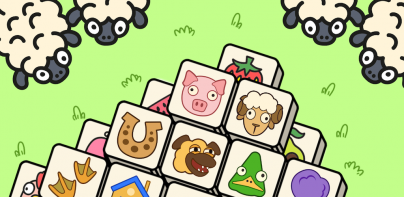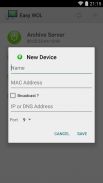



Easy WOL (with Sync)

Easy WOL (with Sync)介绍
-------------------------------------------------------------
-------- !!! NEW FEATURE: SYNC !!! --------
-------------------------------------------------------------
Backup data to the Cloud
Synchronise between multiple Android devices
-------------------------------------------------------------
To wake up a computer on your local network, all you need to provide is your MAC address. The app will figure our broadcast IP address for your network and send WOL packet to all devices on your network. Obviously your phone or tablet must be connected to a WiFi on the same local network.
You PC (or Mac) must supports WOL (most modern computers do support this). You may need to enable Wake-On-LAN in BIOS and sometimes in network card driver options.
To wake up a computer over WAN you should also provide your router or firewall external IP / DNS address. You must also configure the router to forward WOL packets to your local network. Simple port forwarding normally is not sufficient. There are few ways to achieve this - forwarding port 9 / 7 to broadcast address; MAC-IP or MAC-ARP reservation, etc. Not all methods work on all routers and some cheaper routers may not allow any of this at all.
For more information about how to implement WOL check here: http://www.mysysadmintips.com/windows/clients/84-implementing-wol
-------------------------------------------------- -----------
--------!新功能:SYNC! --------
-------------------------------------------------- -----------
备份数据到云
多个Android设备之间执行同步
-------------------------------------------------- -----------
要唤醒计算机本地网络上,你需要提供你的MAC地址。该应用程序将我们的数字广播IP地址为您的网络和发送WOL数据包的所有网络设备上。显然,你的手机或平板电脑必须连接到同一本地网络上的无线网络。
你的PC(或Mac)必须支持WOL(最现代化的电脑都支持这一点)。您可能需要启用网络唤醒在BIOS中,有时网卡驱动程序选项。
要唤醒计算机广域网,你还应当提供你的路由器或防火墙的外部IP / DNS地址。您还必须配置路由器以WOL数据包转发到本地网络。简单的端口转发通常是不够的。有几种方法可以做到这一点 - 转发端口9/7广播地址; MAC-IP或MAC地址的ARP预订等并不是所有的方法在所有路由器上工作,一些便宜的路由器可能不允许任何这在所有。
有关如何执行此检查WOL的详细信息:http://www.mysysadmintips.com/windows/clients/84-implementing-wol